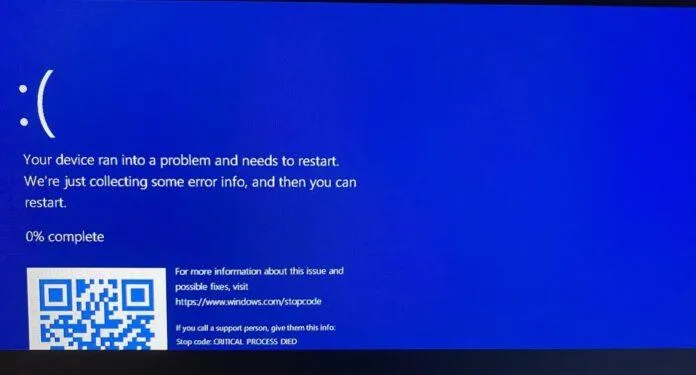
Windows 11 KB5053598 issues, install fails, RDP disconnects, BSODs Windows 11 24H2
Windows 11 KB5053598 Issues: Installation Failures, RDP Disconnects, and BSODs
The Windows 11 KB5053598 update for Windows 11 24H2 is proving to be problematic, with users reporting installation failures, Remote Desktop Protocol (RDP) disconnections, and even Blue Screen of Death (BSOD) errors. In severe cases, some systems fail to boot entirely after applying the update.
Installation Failures and Endless Update Loops
KB5053598 is a mandatory Patch Tuesday update designed to install automatically, but many users are encountering errors such as 0x800f0993, 0x800F081F, 0x80070032, and 0xC004F211. Reports indicate that installations get stuck at various percentages—6%, 20%, 38%—or fail with the message:
“Something didn’t go as planned – don’t worry, we’re uninstalling.”
In some cases, the update attempts to install, reaches 98-99% completion, then restarts only to revert the installation, trapping users in an install-fail-revert loop.
One affected user noted that clearing the Windows Update cache and verifying services like Windows Update, Background Intelligent Transfer Service, and Cryptographic Services did not resolve the issue.
RDP Disconnection Issues
For IT professionals relying on Remote Desktop Protocol (RDP), KB5053598 is causing major headaches. Users report that RDP connections successfully establish but disconnect within minutes—sometimes as frequently as every 4-10 minutes.
While RDP issues in Windows 11 24H2 have been reported before, it appears this specific update has introduced a new bug. The recommended workaround is to manually uninstall the update, but if you prefer a fix, try adjusting Group Policy or modifying the registry:
Fix via Group Policy Editor:
Open Group Policy Editor (gpedit.msc).
Navigate to:
Computer Configuration → Administrative Templates → Windows Components → Remote Desktop Services → Remote Desktop Connection ClientLocate "Turn Off UDP On Client" and enable it.
Click Apply, then OK, and restart your computer.
Fix via Registry Editor (for users without Group Policy Editor):
Open Registry Editor (regedit).

Navigate to:
HKEY_LOCAL_MACHINE\SOFTWARE\Policies\Microsoft\Windows NT\Terminal ServicesLook for fClientDisableUDP (if missing, create a new DWORD (32-bit) Value).
Set its Value data to 1 and restart your PC.
BSODs and System Boot Failures
More concerning than installation failures and RDP issues, some users report BSODs and complete system crashes. Common error messages include:
"Critical Process Died"
"Kernel Power Failure"
In extreme cases, PCs refuse to boot after installing KB5053598. One user described waking up to find their computer stuck on the BIOS screen with no bootable device detected, suggesting potential issues with SSD detection.
Uninstalling KB5053598 as a Temporary Fix
Until Microsoft releases a patch addressing these issues, the best course of action is to remove the update:
Go to Settings > Windows Update > Update History
Select Uninstall updates
Locate KB5053598 and click Uninstall
Final Thoughts
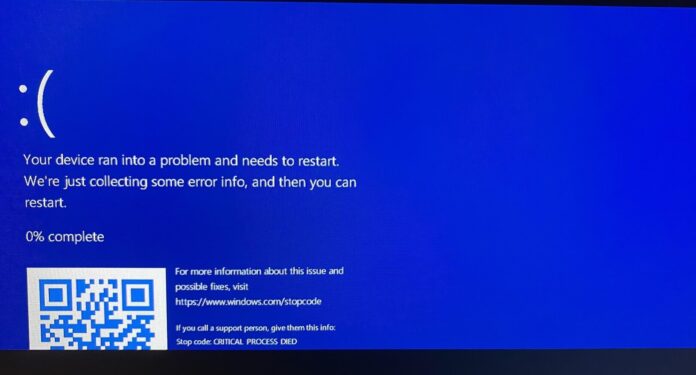
While Microsoft has yet to acknowledge the full extent of these problems, user reports continue to pile up across Reddit, the Feedback Hub, and tech forums. If you have not installed KB5053598 yet, consider delaying it until a fix is available. If you are already affected, rolling back the update is currently the safest option.
Has KB5053598 caused issues on your system? Please visit www.verenity.net, we are here to assist.
